Trojan.Zbot belongs to the Zeus family of malware, and this Trojan Horse is designed to steal personal information from the victim’s system. The Trojan.Zbot malware is most widely known for stealing financial account information, like online banking credentials login details, personal and private account data. The Trojan.Zbot spreads by email but can also install with a drive-by infection when the user visits a compromised or malicious webpage that is redirect to a exploit-kit.
Once a Trojan Horse such as the Zbot malware is installed it will connect to a command and control server, and can also monitor your internet activity. The most antivirus vendors will detect this malware using their heuristic engine of behaviour blocker, but the zero-day variants are often difficult to detect and especially when security products only use virus signatures to detect malware.

Trojan.Zbot Removal Guide
Trojan.Zbot Removal Guide
All tools used in our malware removal guides are completely free to use and should remove any trace of malware from your computer.
Please be aware that removing Malware is not so simple, and we strongly recommend to backup your personal files and folders before you start the malware removal process.
Step 1 – Run a scan with Malwarebytes Anti-Malware to remove Trojan.Zbot
Step 2 – Run a scan with HitmanPro to remove the remnants of Trojan.Zbot
Step 3 – Run a scan with Emsisoft Anti-Malware to check for the presence ofTrojan.Zbot
1. Run a full scan with Malwarebytes Anti-Malware to remove Trojan.Zbot
Download Malwarebytes Anti-Malware to your desktop.
- Double-click mbam-setup.exe and follow the prompts to install the program.
- At the end, be sure a checkmark is placed next to Update Malwarebytes’ Anti-Malware and Launch Malwarebytes’ Anti-Malware
- Then click Finish.
- If an update is found, it will download and install the latest version.
- Once the program has loaded, select Perform full scan, then click Scan.
- When the scan is complete, click OK, then Show Results to view the results.
- Be sure that everything is Checked (ticked) except items in the C:\System Volume Information folder and click on Remove Selected.
- You can use the right mousbutton to check the ‘Check all items‘ option before you click on Remove Selected
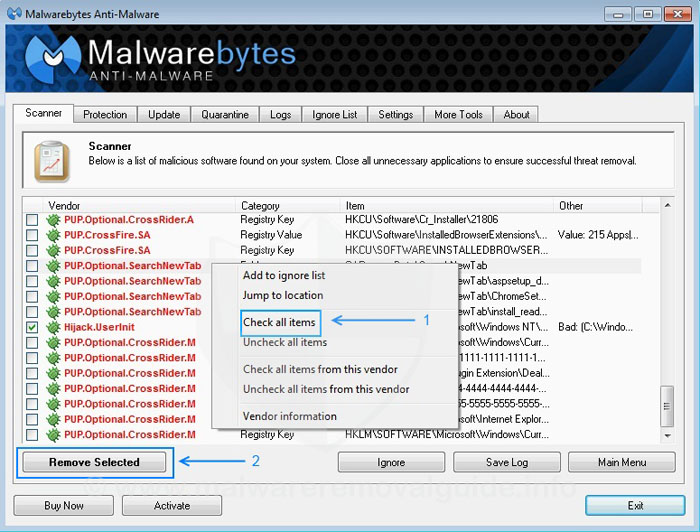
- If you accidently close it, the log file is saved here and will be named like this: C:\Documents and Settings\Username\Application Data\Malwarebytes\Malwarebytes’ Anti-Malware\Logs\mbam-log-date (time).txt
- Note: If MBAM encounters a file that is difficult to remove, you will be presented with 1 of 2 prompts.
- Click OK to either and let MBAM proceed with the disinfection process.
- If asked to restart the computer, please do so immediately. Failure to reboot will prevent MBAM from removing all the malware.
- After the restart in Normal mode, start Malwarebytes Anti-Malware again and perform a Quick scan to verify that there are no remaining threats.
2. Run a scan with HitmanPro to remove remnants of Trojan.Zbot
Please download HitmanPro to your desktop from one of the following links
HitmanPro (32bit) – Direct download link
HitmanPro (64bit) – Direct download link
- Double click on HitmanPro to start the program, if you are experiencing problems while trying to start HitmanPro, you can use the Force Breach mode.
- To start HitmanPro in Force Breach mode, hold down the left CTRL-key when you double click on HitmanPro and all non-essential processes will be terminated, including the malware processes.
- HitmanPro will start and you’ll need to follow the prompts (by clicking on the Next button) to start a system scan with this program.
- The program will start to scan the computer. The scan will typically take no more than 2-3 minutes.
- Click on the next button and choose the option activate free license
- Click on the next button and the infections where will be deleted.

- Click now on the Save Log option and save this log to your desktop.
- Click on the next button and restart the computer.
3. Run a scan with Emsisoft Anti-Malware to check for the presence of Trojan.Zbot
Download the Emsisoft Anti-Malware setup program to your desktop.
- Once the installation package has been downloaded, double-click on the EmsisoftAntiMalwareSetup.exe icon to install Emsisoft Anti-Malware.
- If the setup program displays an alert about safe mode if you try to install Emsisoft Anti-Malware in safe mode, please click on the Yes button to continue.
- You should now see a dialog asking what language you would like to use. Please select the language you wish to use and press the OK button.
- In the next screen accept the License Agreement by checking the option “I accept the agreement” and click on the install button.
- After the necessary files are copied, you will get to a screen asking the mode that you wish to use Emsisoft Anti-Malware.
- If you want to use the freeware mode whitout protection choose this option, we recommend to use the 30 days free trial (within this option you can get the full version of Emsisoft Anti-Malware for free, click here for more information about the Emsisoft Referral Rewards Program.

- You will now be at a screen asking if you wish to join Emsisoft’s Anti-Malware network. Read the descriptions and uncheck the options that you wish to use. When you are ready click on the Next button.
- Next Emsisoft Anti-Malware will begin to update it’s virus defenitions.
- When the updates are completed, click on the Clean computer now button. Emsisoft Anti-Malware will start to load its scanning engine and then display a screen asking what type of scan you would like to perform.
- Please select the Deep Scan option and then click on the Scan button. The Deep Scan option will take the longest time to scan your computer, but will also be the most thorough. As you are here to clean infections, it is worth the wait to make sure your computer is properly scanned.
- Emsisoft Anti-Malware will now start to scan your computer for rootkits and malware.
- Please be patient while Emsisoft Anti-Malware scans your computer.

- When the scan has finished, the program will display the scan results that shows what infections where found.
- Now click on the Quarantine Selected Objects button, which will remove the infections and place them in the program’s quarantine.
- If you see a messag like “Not all Malware objects have been quarantined, Do you want to place them in quarantine now?” click on “Yes“
- You will now be at the last screen of the Emsisoft Anti-Malware setup program, click on the button Close setup wizzard.
- If Emsisoft prompts you to reboot your computer to finish the clean up process, please allow it to do so.
- Please reboot directly your computer when Emsisoft Ant-Malware is finished to complete the installation process.
Information
Some of the programs that we used in our malware removal guides would be a good idea to keep and used often in helping to keep the computer clean. Malwarebytes Anti-Malware is one of the most powerful anti-malware tools. It is totally free but for real-time protection you will have to pay a small one-time fee. The license of Malwarebytes Anti-Malware is life-time so you have to buy it once, and because Malwarebytes Anti-Malware is a great addition to your regular virusscanner of security programs.
Incoming search terms:
- trojan zbot malwarebytes
- trojan zbot
- does malwarebytes remove trojan zbot
- root_trojan_hard disk_hijack exe removal
- zeus trojan horse
- malwarebytes zbot removal
- Trojan Zbot Activity 30 removal tool
- malwarebytes trojan zbot
- how to remove trojan zbot
- trojan zbot ransomware
- does malwarebytes remove zeus trojan
- malwarebytes Zbot
- malware bytes
- malwarebytes zeus quarantine
- malwre bytes zues trojan
